The process of transferring a number from another carrier to Phone.com is called "porting." Here's how to get started.
Before moving forward on your transfer request, please make sure you meet the following prerequisites.
-
The number(s) you are transferring are still active and have no pending orders.
-
Your current service provider may reject the transfer if you have orders for additional services or if your account is canceled. To avoid delays, make sure your account and numbers are active and cancel any pending orders you might have on your account.
-
You have no DSL/Broadband or other additional features.
-
Services like DSL and additional telephony features on your number, such as hunt groups, Centrex, and call forwarding, among others, can result in a rejection of your transfer request.
While number porting is a common activity that is generally completed within 15 business days (although some requests can take up to 60 business days), some requests are denied.
In some rare cases, a phone number may not be available within a certain geographical area. If the rate center is not supported, there is nothing you or Phone.com can do to secure a successful transfer request.
Fortunately, most denials can be avoided by paying careful attention to the information requested for the transfer. The most common avoidable reasons for denial are:
- Number not active: The phone number must be active with your previous service provider for the port to be successful.
- Name/Address mismatch: The name and address must match what’s in the records of the previous service provider.
- No PIN/account number: For wireless numbers, the account number and PIN associated with the account are required for porting approval.
- No account number/password: For some providers, the account number and password are required for porting to be completed.
This article additional carrier-specific information on how to resolve porting problems.
If you use Configure.Phone.com to manage your account, navigate to the Numbers page and click the Transfer Numbers tab to get started.
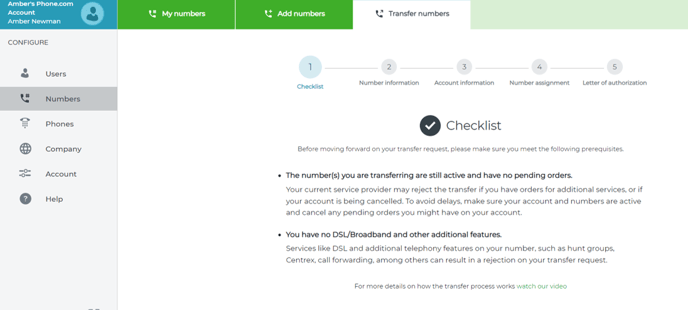
If you use Control.Phone.com to manage your account, choose Configure from the main menu, then select Transfer a Number.
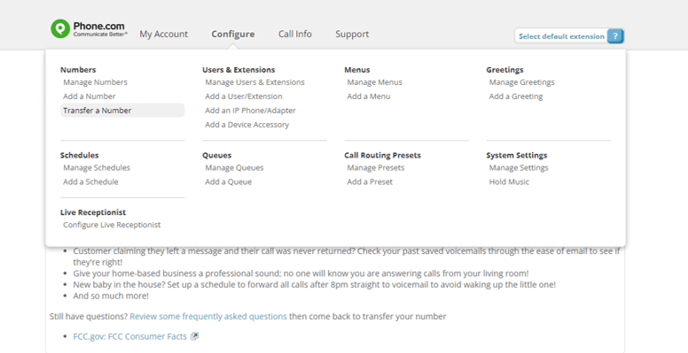
If you would like to port your Phone.com number to another carrier, follow the instructions in this article.
