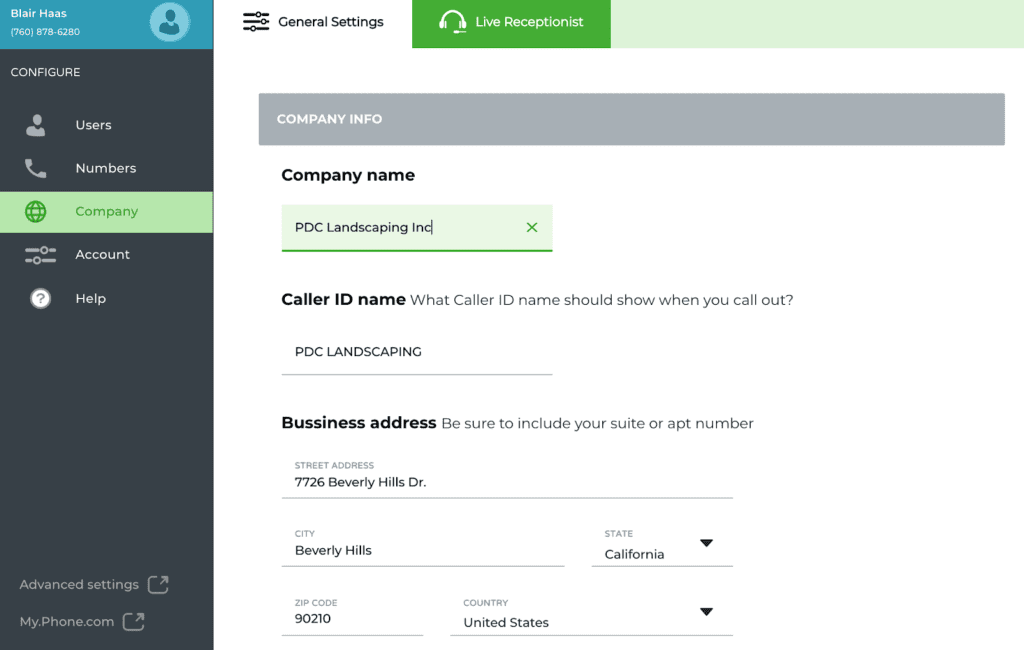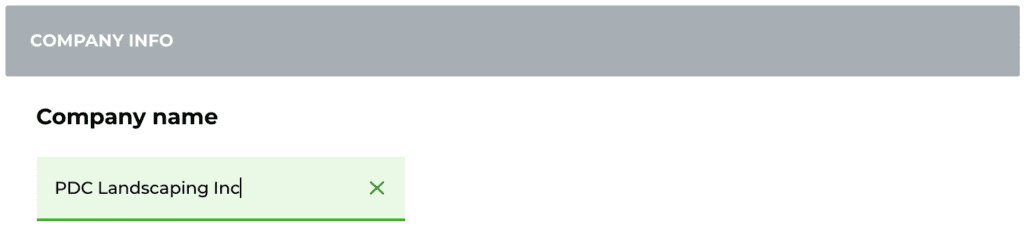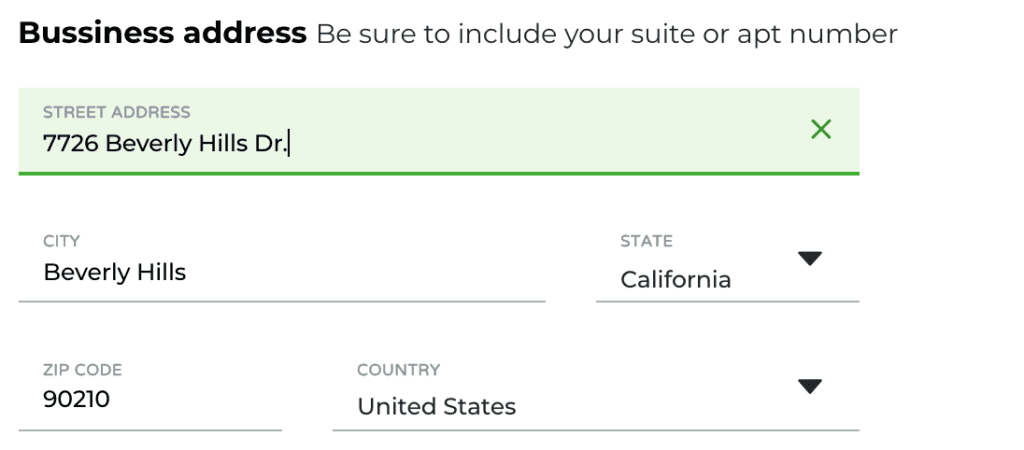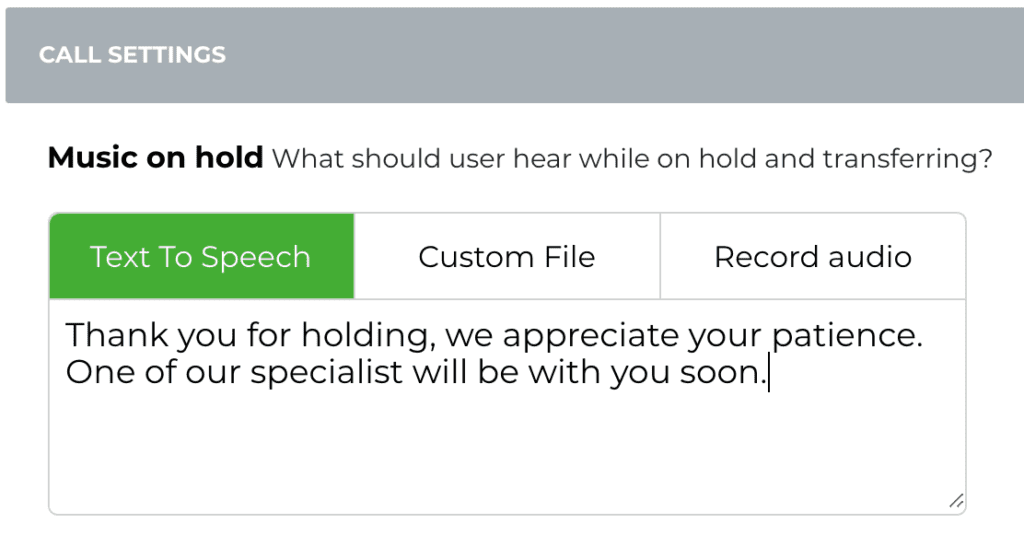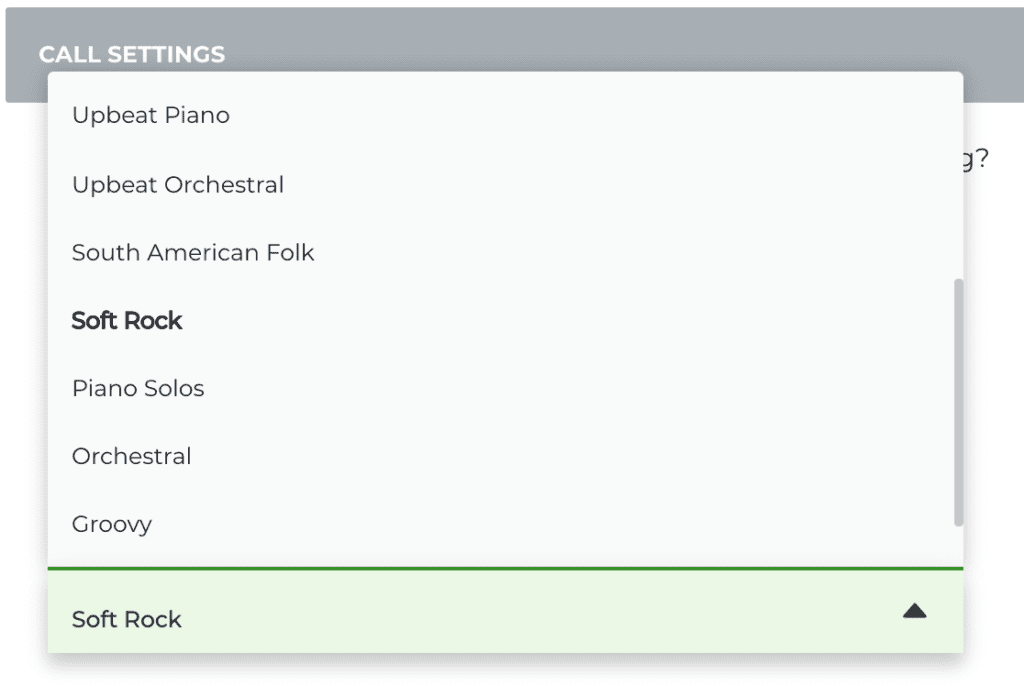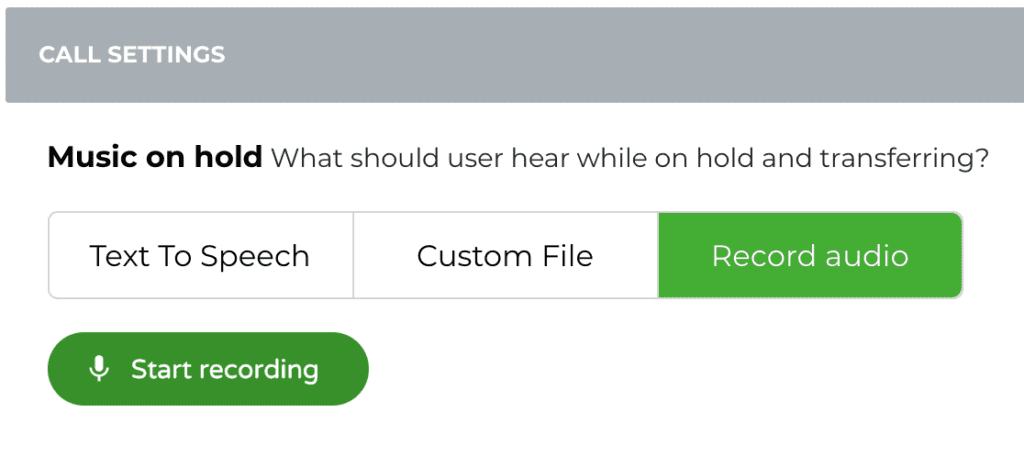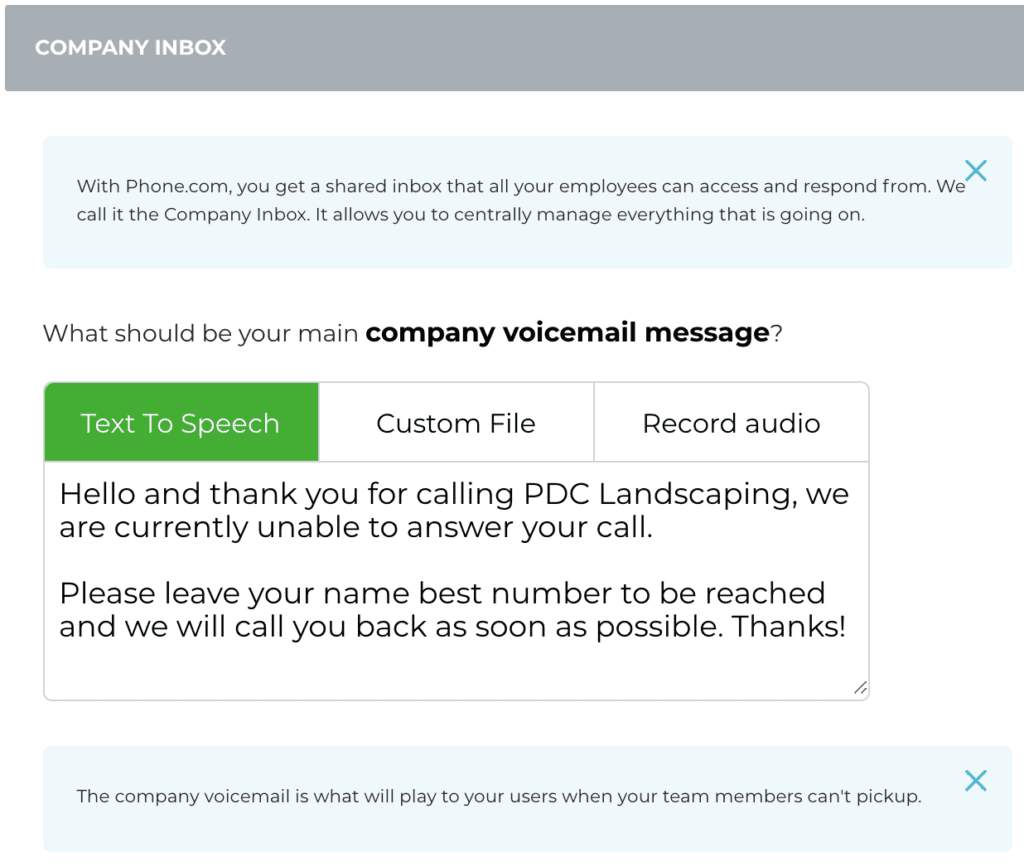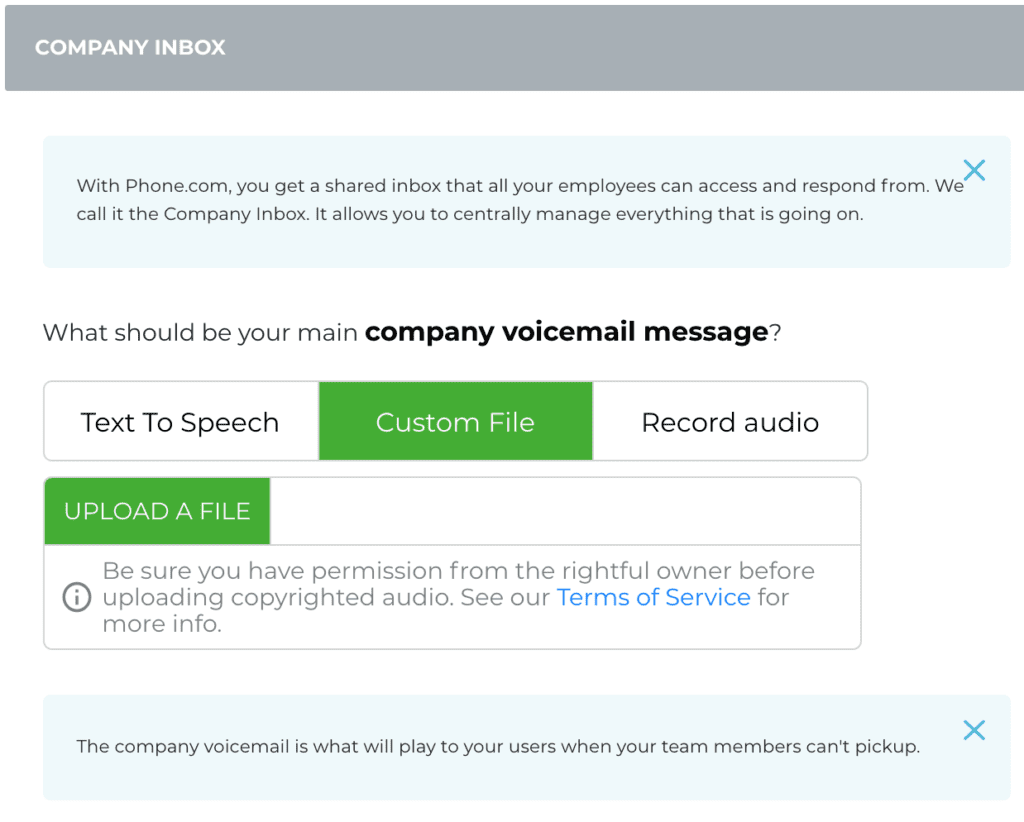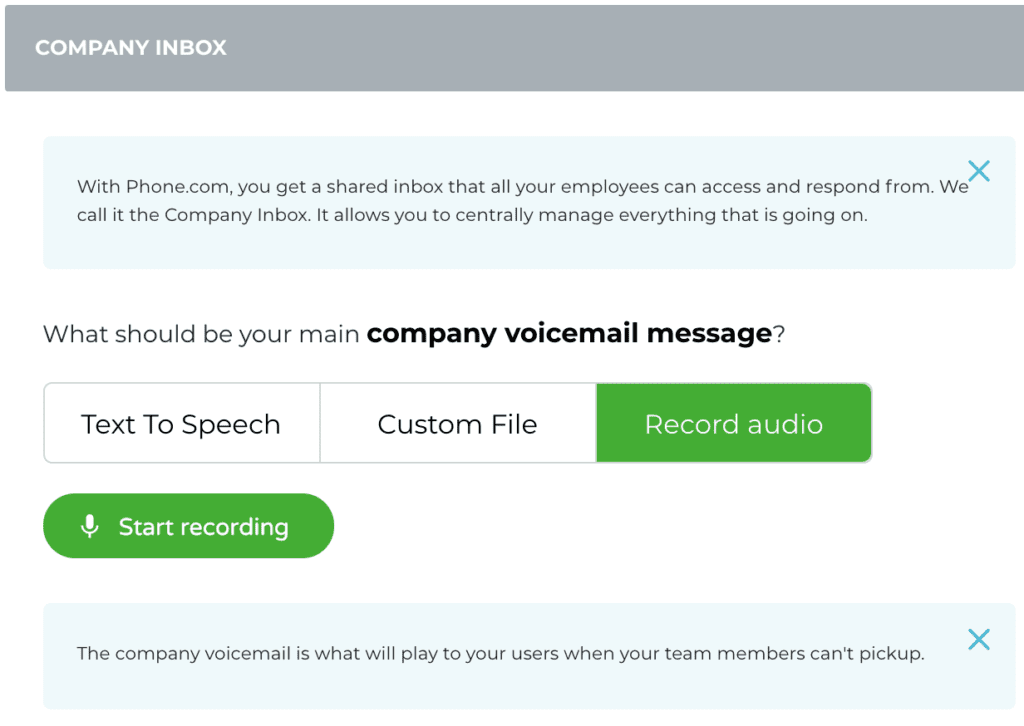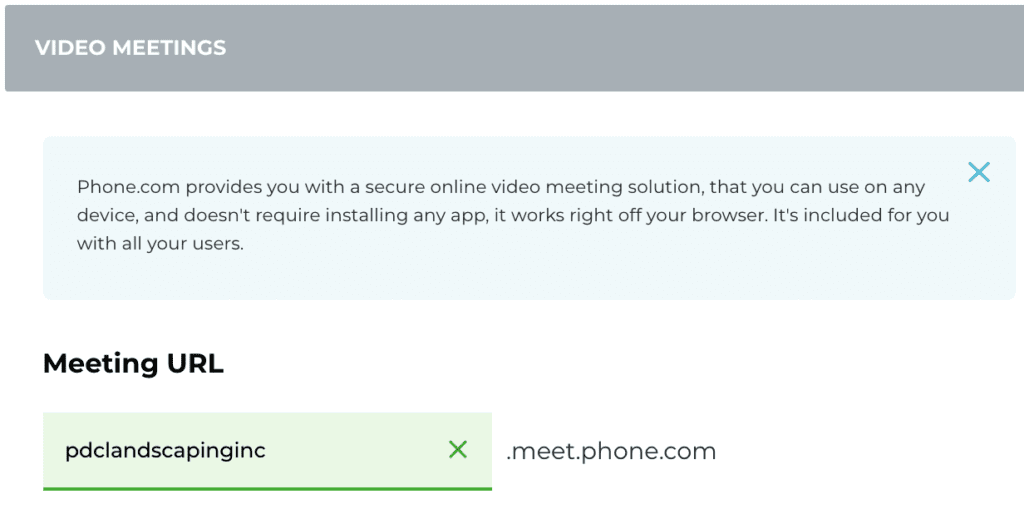What are company settings?
Learn all about the Configure.phone.com company settings options here.
1. FAQ
2. Company Info
3. Call Settings
4. Inbox
5. Video Meetings
1. FAQ
What are company settings?
Company settings are general settings that apply to your company as a whole, such as your company inbox voicemail message or your personalized video meeting URL.
Who can access company settings?
The company settings page in Configure.Phone.com is only accessible by Phone.com NxT administrative users.
2. Company Info
Overview
The General Settings tab contains all the important areas that are considered account-wide, and making any changes at this level will have a global effect on the account for you and all of your users.
Company name
The company name section allows you to change the name of your business within the account. Changing this field will have an effect on the company inbox, which carries the same name as the business.
Caller ID name
Your outbound caller ID is the phone number or name that people see when you call them. We are automatically setting your Caller ID to your Company Name. You can update your Caller ID if needed.
The name that you set will be published to the National Caller ID Name database. Typically, landline carriers subscribe to the National Caller ID Name database, so when you call people who use those carriers, they will see the caller ID name that you’ve set.
Note that this setting can take up to 30 days to be included in all landline databases. Generally, this does not affect cell phones. Cell providers use a different system to provide their subscribers with caller ID information.
Business address
You can update your business address by making changes to any of the fields. Please keep in mind that the business address zip code is used for tax purposes, and making changes to this section may affect your bill.
Company Business Hours
If you would like different call handling rules for your open, closed, lunch, and holiday hours, you can set these hours with the Company Business Hours tab.
Learn more about Company Business Hours.
3. Call Settings
Music on hold
Changes to the call settings section get applied to all calls made from and to your account. These settings describe what the customer will hear when you put them on hold or start transferring to another user.
There are a few options enabled for music on hold:
- Text-to-speech allows you to type in a hold greeting while our automated voice system plays the greeting to your callers on hold or while they are being transferred.
Select from a list of hold music such as soft rock or classical and more.
You can also upload your own audio file if you happen to have one saved.
We also offer the ability to use your built-in microphone to record a new message using your own voice.
Recording beep
There are myriad reasons for wanting to record a call. Whether you’re a lawyer, therapist, realtor, notary, call center, utility company, bank, etc. - there are many types of businesses that rely on call recording to keep a record of conversations for legal or monitoring purposes, here are a few examples:
Insurance Claims and Healthcare — Insurance claim conversations should be recorded in order to provide clear documentation of everything said. This eliminates speculation and false claims from scammers. This will ultimately protect your company and save money in certain scenarios.
Billing — When goods or services are purchased by phone, federal law requires that all disclaimers, terms, and conditions of the purchase be clearly explicated. A recording covers liability and proves the company took the requisite steps for a transaction.
Phone-Based Employees — For call center employees, oftentimes recorded conversations are used in training. This also comes in handy in identifying pain points in the company, resolving customer disputes, and ultimately bolstering brand loyalty.
Industry Regulation Compliance — Many industry regulations do not necessarily require calls to be recorded; one can be used to settle a claim against a company’s behavior, proving compliance and reducing liability and financial loss.
After signing up, we automatically enable the beep option to ('YES') by default. Please remember about legal requirements for Federal and State laws when disabling this feature.
4. Company Inbox
Overview
With Phone.com you get a shared inbox that all your employees can access and respond from; we call it the Company Inbox.
To set up a custom voicemail message for the user's inbox, the user should go to their Settings under my.phone.com, select one of three options and save their voicemail message. The same voice will be used for each text-to-speech voicemail greeting.
Company voicemail message
The company voicemail is what will play to your users when your team members can't pick up the call, which eventually gets forwarded to your Company Inbox. You can create your custom voicemail message using one of the following options:
- Type your voicemail greeting into the Text To Speech field and click on the Save button at the bottom of the Configure Company page
Upload a custom audio file and use it as your voicemail greeting
Record your own audio by clicking on the microphone icon to start and stop recording
We pre-configure the account, so it plays a default message that says, “Please leave your message after the tone when finished, hang up or press the pound key,” so even if you do not customize your voicemail greeting, your callers will still be taken care of.
5. Video Meetings
Meeting URL
Phone.com provides you with a secure online video meeting solution that you can use on any device and doesn't require installation, it works right off your browser, and it's included for you with all your users.
We preconfigure your meeting URL based on your company name at signup. For example, if you entered AC Kings as your company name at Signup, the Phone.com system will automatically create ackings.meet.phone.com as your meeting URL name.
Remember that the updating Meeting URL will affect all your users.