Text Messaging Registration: Field-by-Field Guide
This complete guide to local number text messaging registration will walk you through what is required for each field.
To help our customers meet the registration requirements for text messaging from local numbers, Phone.com has created the SMS Enrollment portal. We collect Brand and Campaign information and send it to the third party entity for validation and approval.
The industry has very strict requirements for Brand and campaign approval. If your Brand or Campaign is rejected, you will need to re-register it and pay additional fees, so it is important to be precise when entering data. This article will provide information and examples for each field.
To get started, log in to My.Phone.com with Admin credentials and select "SMS Enrollment" from the left menu.

Brand Registration
Before you begin:
- Make sure you have a valid EIN or Canadian Business Number and that you have the correct legal name registered with the federal agencies.
- Make sure you have a valid method of payment on file with Phone.com.
Click +Add a new brand.

Business Information

Brand name: This will be the name for your Brand's registration. You can use your Legal business name or a DBA name.
Legal business name: This is the legal name that must match exactly what is on your EIN document from the IRS or your Canadian Business Number document.
You must type the name exactly as it appears on these documents, including punctuation, or it will be rejected by the third party entity. Do not use your DBA name in this field. The legal name may be different than what appears on your tax return.
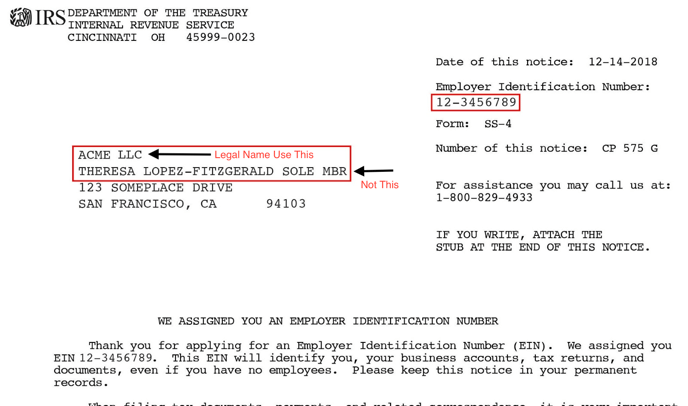
Country of registration: Only customers located in the United States or Canada are eligible for registration. 
Federal business ID (EIN for US, Business # for CA): This is either your US federal Employer Identification Number (9 digits) or your Canada Business Number (9 digits). Use numbers only, no dashes.
Do not use a Social Security Number or other business ID issued by a state or province.
If you recently applied for an EIN, it can take up to two weeks before it can be validated by the Campaign Registry.
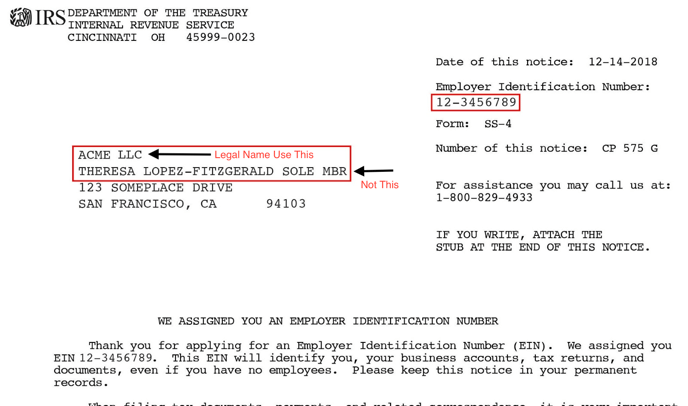
Vertical: Select the industry vertical that best matches your business type. It should align with what you submitted to the IRS or Canadian government when you received your EIN or Canadian Business Number.
This article may help you find the right vertical if you are unsure.
Stock Symbol: If you are publicly traded, please enter your ticker symbol. If you are not publicly traded, you can skip this field.
Business type: Please select your business type.
Business Address & Contact Information

Business address: Use the business address on file with the IRS or the Canadian government.
Primary business phone: This should be a verifiable business phone number.
Support phone number: This should be the phone number your customers can call for support. It may be the same as the primary business phone.

Business Website: Enter the full URL for your business.
If you have a business website, Facebook, or LinkedIn profile, it must have a sufficient Privacy Policy to avoid registration rejection. Including:
- A full Privacy Policy with a section for mobile communication that states the following: "No mobile information will be shared with third parties/affiliates for marketing/promotional purposes. All the above categories exclude text messaging originator opt-in data and consent; this information will not be shared with any third parties."
- A Terms and Conditions page that includes Messaging Terms and Conditions. For example, "You agree to receive informational messages (appointment reminders, account notifications, etc.) from [Company Name]. Message frequency varies. Message and data rates may apply. For help, reply HELP or email us at [email address]. You can opt out at any time by replying STOP."
If you do not have a business website, you can use a social media page, such as Facebook or LinkedIn, that meets these requirements.
Support email: Enter the email that your customers can use to get support. It must be relevant to the brand. It must reflect the company, personal email addresses will not be approved.
Business Payment Confirmation

Once you have completed the business information, you can review the registration fee and accept the terms. Then click Submit.
Brand registration is usually immediate. If your Brand shows in a "submitted" or "pending" status, your method of payment may have failed for some reason. Update your method of payment and then register again.
If your Brands status is "rejected" or "unverified," the third party entity has rejected your submission. This is almost always because the legal name entered does not match the IRS EIN or Canada Business number exactly. You will need to find the correct legal name and register again.
If your Brand status is "approved," you can move on to Campaign registration. Campaign registration is necessary even for conversational text messaging.
Campaign Registration
The third-party entity and the mobile carriers consider all text messages sent through a service like Phone.com to be part of a "campaign." This may seem like an odd term for customers that don't use text messaging for marketing, but it is how the carriers have chosen to classify all SMS traffic that isn't directly from one native local mobile phone number to another. Even if you only occasionally use Phone.com text messaging to send casual notes to employees or customers, you must complete campaign registration.
Select the Campaigns tab and click +Add a new campaign

SMS Usage

The SMS usage you select must match the opt-in language on your website. If you select Marketing, you must have a separate opt-in for marketing messages.
Selecting use cases that don't match your sample messages is a common cause for campaign rejection, which can result in additional costs. If you intend to send messages that may be considered Marketing, be sure to check the Marketing box and have a separate opt-in selection for Marketing messages.
Brand: Select your Brand from the dropdown options. Most Phone.com customers will have only one Brand, but you may register more than one if you are operating as several entities.
Campaign name: Give your campaign a descriptive name such as "ACME appointment reminders" or "ACME customer updates."
Campaign description: Describe how you will use SMS messaging. For example, "I will send product and service updates to contacts who have opted-in to receive this information."
Be as specific as possible.
There is a minimum of 40 characters for this field.
How are you planning to use SMS services? Of the available options, select up to five that describe how you will use SMS. Most of our customers choose Customer Care or Conversational.
Opt-In/Out Messages

Please note that depending on your use case, you may or may not be utilizing opt-in / keywords or an opt-in message. However, TCR requires these fields, and you should put in information that matches your current implementation or what a future implementation may look like if you choose to use SMS in a way that requires these in the future. Failure to fill this out with industry-recognized keywords and appropriate messaging will result in your registration being rejected.
Nov 2024 Update:
TCR requires brand names and data rate disclaimers to be included in the opt-in/out/help messages.
The opt-in confirmation message must contain the brand name, instructions on how to request help, message frequency, "message and data rates may apply" disclosure, and instructions on how to opt-out. The HELP response must include the brand name and a toll-free number, email, or website where the consumer can reach out for help. The STOP/opt-out confirmation message must contain the brand name, confirmation of opt-out, and confirmation they will receive no further messages. See Examples.
You may see the following rejection: Opt-in message/Confirmation MT must contain brand name, HELP, opt-out, message frequency and associated fees disclosures. Opt-out message must contain brand name and indicate that no further messages will be sent. HELP message must contain brand name and contain support contact (email, phone number, or support website).
CURATE YOUR OPT IN/OUT & HELP MESSAGES
Opt-In Keywords: These are the words a contact can text to opt-in to receive messages from you. Industry standards are Start and Subscribe. Most of our customers use one of these.
Opt-In Message: This is the message that a contact will receive after they opt-in to receive messages via text. It must be between 20 and 320 characters. Ideally, it will include the name of your business. It should also include a link to your privacy statement. The Opt-in message must include the exact keyword(s) stated above.
For example, " [Brand Name] Thank you for opting in for our texting notifications. Message frequency may vary. Message and Data Rates may apply. To end messaging from us, you may always reply with STOP or HELP for more information. [Privacy statement link]. [Terms and Conditions link.]"
Opt-out keywords: What words can a contact send to stop getting messages from you? The carriers require you to support STOP and UNSUBSCRIBE, so please be sure to include both.
Opt-out message: What message will the recipient get after opting out? There must be between 20 and 320 characters. It must include the name of your business. The Opt-out message must include the exact keyword(s) stated above.
For example, "You have UNSUBSCRIBED to [Brand Name] updates and will receive no more messages. You may reply START to restart them at any time. Or reply HELP for customer assistance."
Help keywords: What words can a contact type to get support or more information from your business? Most of our customers use HELP or INFO, which is the industry standard.
Help message: What message will the contact receive after texting your help keywords? It must be between 20 and 320 characters. It must include the name of your business and contact information in the form of a website, email address, and phone number.
For example, ".[BRAND Name] You can get more assistance from our website at: [Website link]. Or call [Phone number], or email [support email address]. Text STOP to stop receiving messages from us. You can also text START to restart getting messages from us again."
Sample Messages

Sample messages are used by the carriers to identify your typical messages and flag those that are out of character. It is important to provide sample messages that accurately reflect those your contacts will receive. You should also include any links that you plan to send via SMS. Keep in mind that link shorteners such as bit.ly are not allowed.
Message flow: Describe how your contacts indicate they want to receive text messages from you. For example, you may say, "People who visit our website can fill out a contact information form and click a box that says they want to receive text updates." If people opt-in in person or over the phone, you can describe how you collect their information and record that they've opted into text messaging.
If you have an online form, the opt-in for text messaging must be opting into emails and telephone calls.
Include a link to your Privacy Statement.
Approval is most likely if you provide a link to a website form that lets people opt-in to receive text messages. If you don't have one, be very specific about how people opt in. If, for example, your contacts fill in a paper form, it is best to upload a picture of it and provide a link to that image. The more detailed and better documented your message flow, the more likely your Campaign will be approved.
If your opt-in process is not online, you must include a description of how you will provide your customers access to your Privacy policy. For example, if you give in-person visitors who opt-in a paper copy of the Privacy Policy, be sure to include that information.
Enter up to three (3) unique examples of text messages. You must have at least one sample message for each SMS usage type between 20 and 1,024 characters. Enter one sample for each type of text you send. For example, if you send appointment reminders and service updates, enter one example of each. It is required to include your business name and opt-out keyword in each message. For example:
Appointments:
"Hello, Ms. Jones. This is a reminder that your Bob's Pools technician will service your pool on Thursday at noon. To UNSUBSCRIBE from text messages, reply with STOP."
Customer Service:
"Hi, Fred. I've confirmed that your order will arrive on Friday afternoon. Thank you for choosing Floors-R-Us for your ceramic tiles. To UNSUBSCRIBE from text messages, reply with STOP."
Marketing:
"Great news from Beutify Salon! We are offering 20% off highlights for the next 30 days. Text, APPT, and we'll contact you to set your appointment. To UNSUBSCRIBE from text messages, reply with STOP."
(Note, you must select the Marketing SMS usage field if you are going to send any promotional messages.)
SMS Policies

SMS content and messaging policies:
Check each box to agree to the SMS content and messaging policies:
Phone.com Terms:
CTIA A2P guidelines compliance:
You can read more about these industry messaging standards at the CTIA website.
Contact Information

Name: Enter the name of the administrative contact for this submission.
Email: Enter the administrative contact's email address.
Preview
You will now see a preview of all the information you entered. If anything is incomplete or incorrect, go back to that step and correct it now. Campaign verification fees are non-refundable, and you can not change your entry once you submit it. If your campaign is rejected, you will need to create a new one and be subject to an additional Campaign validation fee.
Invoice

Review your invoice and submit your order.
Your submission will be reviewed by the third party. This process can take up to two weeks. Phone.com has no control over the speed of this process, nor can we override the TCR's decision regarding Campaign validation.
Watch your email for information regarding your Campaign submission. If your Campaign is rejected, please contact Phone.com customer support. We will review your submission and submit updates on your behalf.
You will receive an email anytime your Campaign status changes.

Add Numbers
Once your campaign is approved, navigate to Numbers With Texting.
Click + Add New Number
Select from your approved Campaigns
Choose a number to connect with your Campaign. You can connect up to 49 numbers with each Campaign. If you have more than 49 numbers per Campaign, please reach out to our team for assistance.
Each number can only be connected to one campaign.
Additional SMS Requirements
Please see our SMS & MMS Policy for additional requirements and restrictions.
You may not use our service for certain types of campaigns. Messages relating to the following are strictly prohibited on the Phone.com platform:
- Loan and mortgage advertisements
- Cash for property offers
- Credit repair offers
- Debt relief offers
- Debt collection attempts
- Work from home advertisements
- Secret shopper advertisements
- Alcohol, tobacco, or firearms advertisements
- Pharmaceutical, vitamin, or other drug advertisements
- Campaigns that may be similar to the above
Certain campaigns that are used to engage with customers, but are prohibited because they are similar to the types of campaigns listed above, for example, a message providing an update on a loan application.
Further, messages containing the following content are also strictly prohibited from our platform, and may result in your services being blocked or suspended by Phone.com or our underlying carriers:
- Messages that engage in any illegal activity or otherwise violate our terms of service, including the acceptable use policy
- Messages that engage in or promote pornographic or adult entertainment, regardless of legality
- Messages that contain text or references to violence, hate speech, or otherwise engaging in threatening, abusive, harassing, defamatory, libelous, deceptive or fraudulent behavior
- Messages that contain text or otherwise reference substances defined as controlled substances under federal law, regardless of legality, including marijuana (cannabis)
- Messages that contain third-party affiliate/lead generation links
- Messages that contain obfuscated links for the purpose of misleading the reader, or use links contrary to the expectation of the user based on the message text
- Messages that are structured to evade this policy or the policies of carriers (e.g. misspelling, uncommon capitalization, etc.)
- Messages that involve letter and number substitution, such as “Fr33” in place of “Free” or “S@ve” in place of “Save.”
Sending these types of messages will not only result in the message you're sending being blocked as SPAM but may also cause the entire 10DLC campaign to be suspended.
We reserve the right to add to this list at any time or determine messages are prohibited at our discretion.
