How do I set up AI-Connect?
This guide will walk you through setting up the most common use cases.
If you'd like help setting up AI-Connect, our Customer Success team is standing by to help. Just schedule a call, and they'll get you up and running.
Get Started with AI-Connect Using the Default Settings
Note: If you use Control.Phone.com to administer your account, click here for instructions.
You can use the default AI-Connect settings by simply selecting AI-Connect as the first call-handling option on any of your phone numbers.
To get started, log into My.Phone.com, choose Numbers under the Administration dropdown, and then click the pencil icon next to the number for which you'd like to enable AI-Connect.

Next, select Use AI-Connect from the call handling drop-down.

If you already have a script set up, you can apply it to this call handling rule; otherwise, select Create a New Script.

By default, AI-Connect will allow callers to ask for any of your users by name. Once the caller asks for a user, the service will ask for the caller's name, ring that user's extension and announce the caller. If the call is unanswered or rejected by the user, AI-Connect will direct the call to the user's Phone.com voicemail. If this is your desired setup, all you have to do is choose what should happen in the event that the user does not pick up the call and save your script.

If you want different call handling from AI-Connect or you wish to allow callers to schedule appointments, you can edit your script.
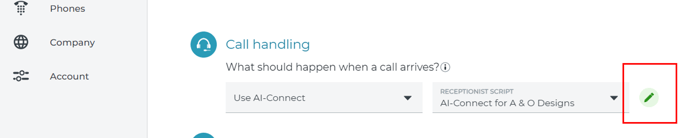
You can change the name of your script.
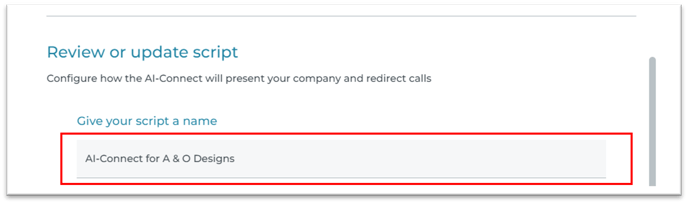
You can enable appointment setting by connecting your Google or Outlook calendar.

Choose the calendar you'd like to connect.
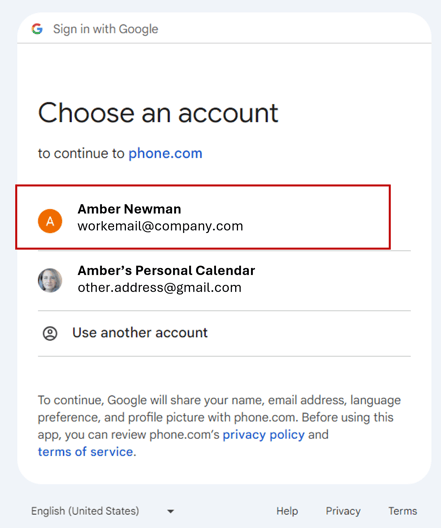
Agree to the privacy policy.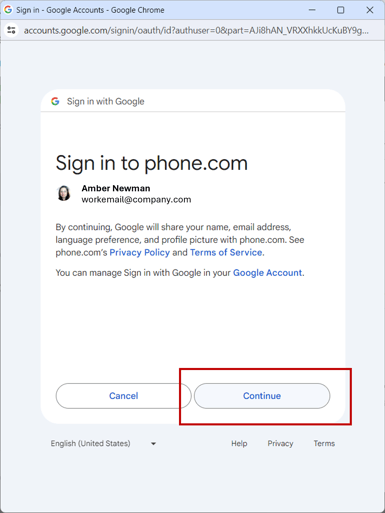
Define the types of appointments you will accept and set the duration for each appointment type. You can have up to 7 different appointment types and durations.
For example, a hair salon may offer a haircut appointment for 30 minutes or a hair color appointment for 120 minutes. A personal trainer may offer an initial consolation appointment for 60 minutes or a weekly assessment for 30 minutes. When an appointment is scheduled, your calendar will be blocked for the corresponding appointment type duration.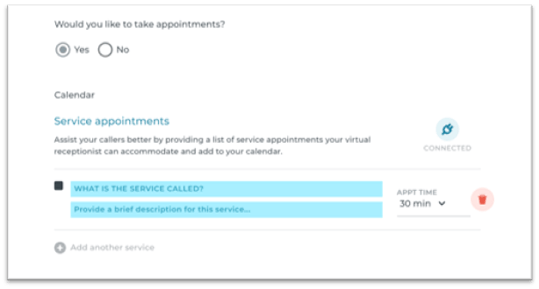
Next, you will set your appointment schedule. By default, the system will accept appointments during any open slot between 9:00 AM and 5:00 PM Monday-Friday. You can adjust the schedule based on your availability for appointments.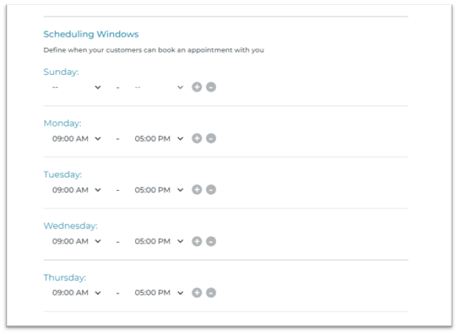
The greeting welcomes your caller and can have any additional information about your business that you'd like to add. It should end by asking the caller who they want to reach. You can edit it here.

You can make changes to the call routing of each of your users.

And you can add more users.
When you are happy with your script, you can Save Changes and call your number to make sure everything is working as you expect.
Get Started with AI-Connect Using the Control Panel (Control.Phone.com)
If you use the Control Panel to administer your Phone.com account, you can still enjoy the benefits of AI-Connect by following these instructions.
Select Receptionist Services on the left panel of My.Phone.com, under Administration.
Here you will see your existing Receptionist scripts under Receptionist Scripts. Visible aspects on this page:
Name of Script
What type is it
Plan that was chosen with it
Are appointments enabled
The greeting of the script
Status of enabled or disabled
You will also be able to click Create a New Script to make a new one.
You can change the name of your script.
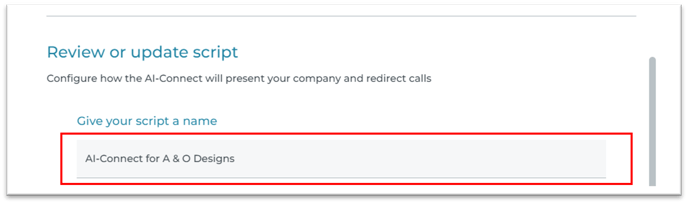
You can enable appointment setting by connecting your Google or Outlook calendar.

Choose the calendar you'd like to connect.
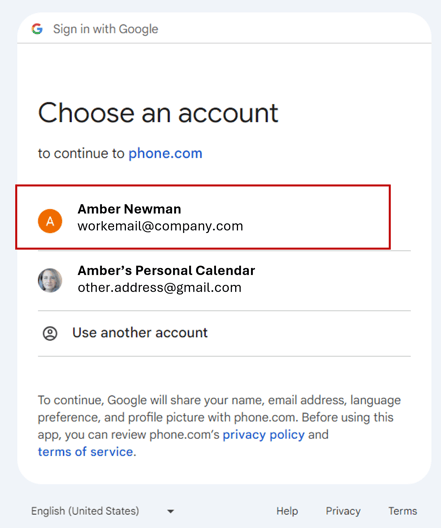
Agree to the privacy policy.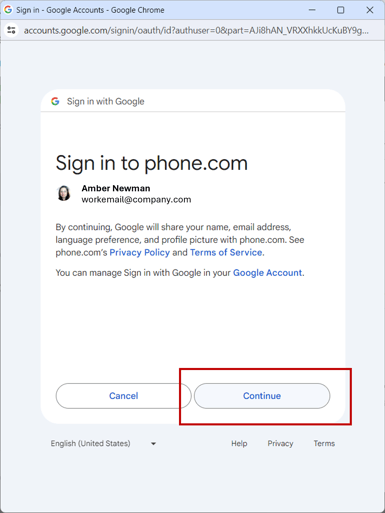
Define the types of appointments you will accept and set the duration for each appointment type. You can have up to 7 different appointment types and durations.
For example, a hair salon may offer a haircut appointment for 30 minutes or a hair color appointment for 120 minutes. A personal trainer may offer an initial consolation appointment for 60 minutes or a weekly assessment for 30 minutes. When an appointment is scheduled, your calendar will be blocked for the corresponding appointment type duration.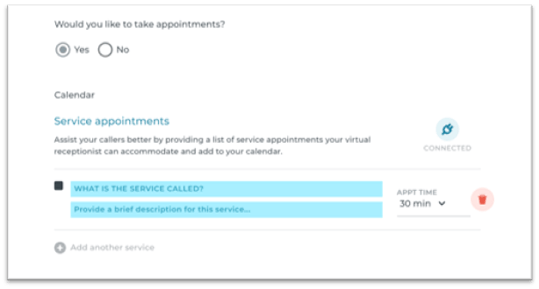
Next, you will set your appointment schedule. By default, the system will accept appointments during any open slot between 9:00 AM and 5:00 PM Monday-Friday. You can adjust the schedule based on your availability for appointments.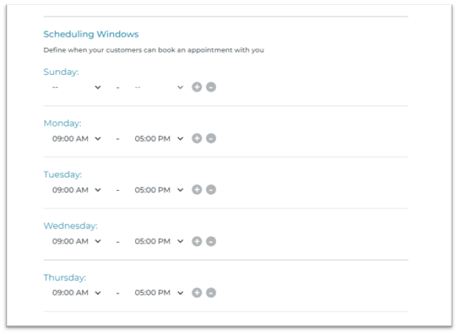
The greeting welcomes your caller and can have any additional information about your business that you'd like to add. It should end by asking the caller who they want to reach. You can edit it here.

You can make changes to the call routing of each of your users.

And you can add more users.
When you are happy with your script, you can Save Changes.
Control.phone.com
- After creating your script, into to control panel to enable the script with the following steps
- Click on Configure at the top
- Manage Numbers
- Edit the number to allow the script to be run on
- Edit number actions
- Choose Receptionist and then select the script drop-down that you would like to use.
