How do I set up call forwarding?
You can forward calls to a number of your choice, like your personal phone number.
Phone.com administrators can forward any number to another phone number. It can be done in the Configure app or the Admin Control Panel.
Set Up Forwarding Using My.phone.com (Admin Only)
Set Up Forwarding Using the Control Panel
Forward a Number via My.phone.com (Admin Access Only)
Login to Configure.Phone.com.
1. Select Admin from the left navigation bar
2. Select Numbers
3. Select Edit next to the number you want to set up call forwarding for

This will open the number configuration screen.

Scroll to the Call Handling section and choose Forward to a Number from the drop-down menu.

Enter the number to which you would like your calls forwarded, and click save.

Forward a Number in the Control Panel
Log in to Control.Phone.com.
Mouse over Configure and select Manage Numbers.
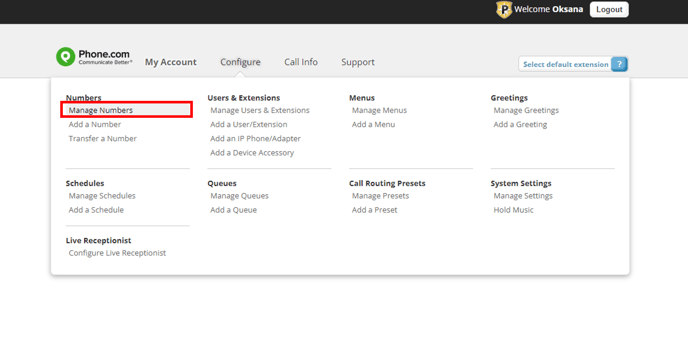
Select Edit for the number you want to forward.
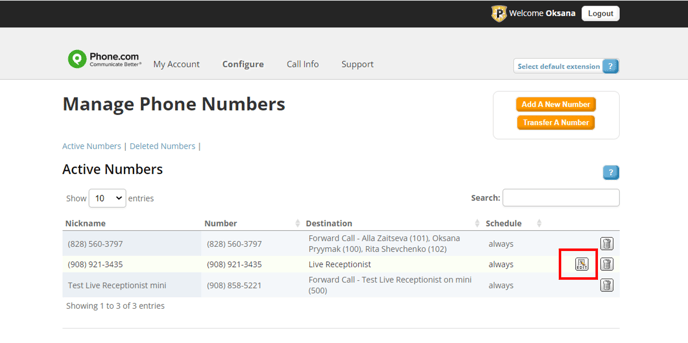
For Number Action, click Edit.
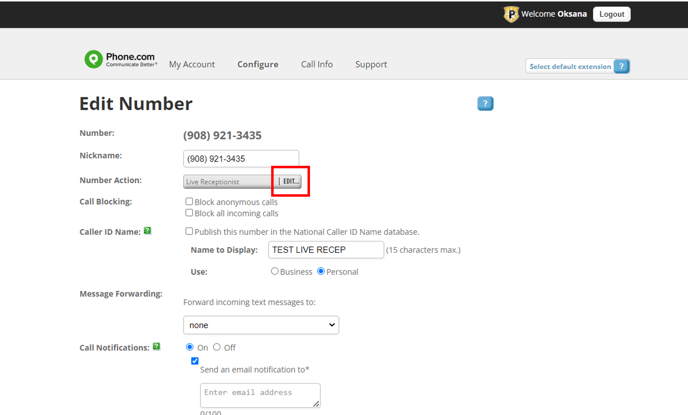
Change Select Operation to Forward Call.
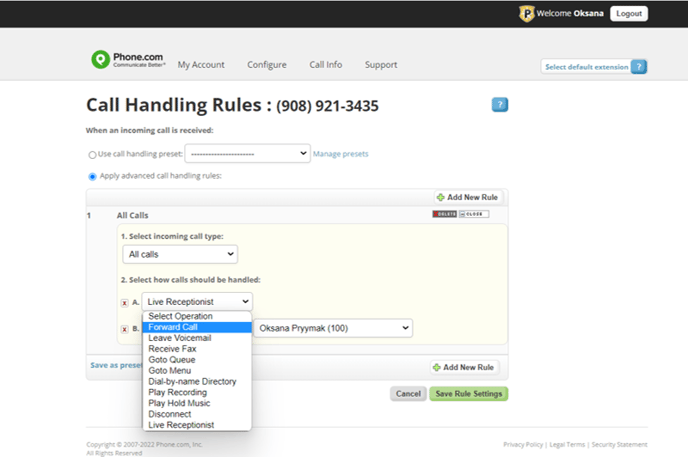
Enter the phone number or extension that you want calls forwarded to. You can also set additional ring options like ring duration and hold music.
Click Save Rule Settings.
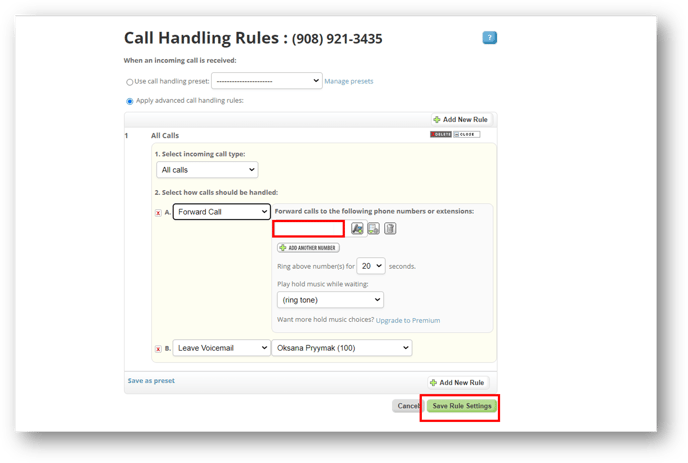
Your call forwarding is now setup and you can start receiving calls!
