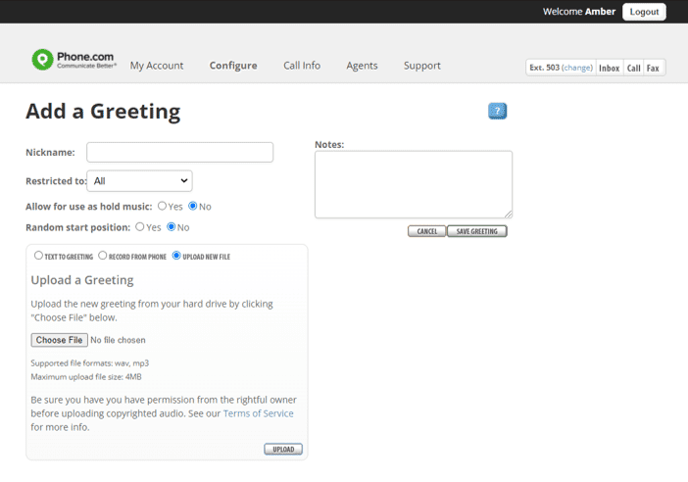How do I set up a greeting?
Phone.com has multiple ways for administrators and users to play greetings for callers. This article covers each one.
You can add and manage greetings in :
My.Phone.com
Any Phone.com user or administrator can set up their personal voicemail greeting in the My.Phone.com app. Even if you are going to use our Android or iOS apps for daily use, you’ll want to go to My.Phone.com to set up your voicemail greeting.
Creating Your Voicemail Greeting in My.Phone.com
- Select the Settings tab on the left.
- Select the Voicemail tab towards the top of the page.
- Record your greeting using either Text To Speech, Custom File or Record Audio.
- Select Save.
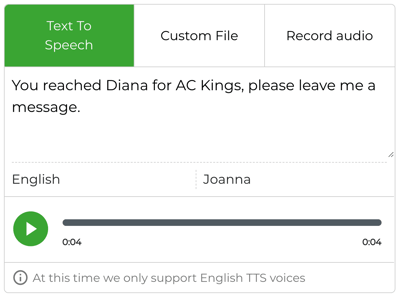
My.Phone.com (Company Administrator)
Most administrators can use My.Phone.com to set up your company greetings. If you don't see the options below in My.Phone.com, use the Legacy Control Panel to set up your greetings.
Creating a Voicemail Greeting For a User in My.Phone.com
- Select the Users option under Administration on the left.
- Locate the Options column on the right, selecting the three vertical dots, and choose Edit User Settings.
- Select the Voicemail tab towards the top of the page.
- Record your greeting using either Text To Speech, Custom File or Record Audio.
- Select Save

Creating a Voicemail Greeting For the Company Inbox in My.Phone.com
- Select Account Settings from the Administration dropdown on the left.
- Scroll down to Company Inbox section.
- Record your greeting using either Text To Speech, Custom File, or Record Audio.
- Scroll down to the bottom of the page and select Save.

Creating a Menu Greeting in My.Phone.com
- Select the Numbers under the Administration dropdown the left.
- Locate the Edit column on the right of the number you wish to setup, click on the pencil icon.
- Select the Use a Menu option under the question, What should happen when someone calls XXX-XXX-XXXX?
- Record your greeting using either Read a text, Record a message or Upload audio file under the question, What will be the message played to the caller?
- Select Save.

Control Panel
The Control Panel is our legacy administrative portal. If you do not have access to Numbers in My.Phone.com, you’ll set up your greetings using the Control Panel.
Creating Any Greeting in the Control Panel
- Mouse over Configure and click Add a Greeting.
- In the Nickname field, enter a nickname for your greeting so that you can easily identify it later.
- Record your greeting using either Text To Greeting, Record From Phone, or Upload New File.
- Click the button to save your greeting.
This greeting can now be applied to your menus or call-handling rules.