How do I disable my AI-Connect Script?
There are two important steps to disabling your AI-Connect script.
If you no longer wish to use a script that you enabled for AI-Connect, you can disable your script at any time. You will not be billed for it in your next billing cycle.
Both steps must be completed to preserve your caller's experience and end your monthly billing for the script.
Step 1 - Disable the Script
Log into My.Phone.com and select Reception Services from the Administration dropdown on left menu. Click on the three dot icon next to the AI-Connect script that you wish to disable.
Click Disable Script.

Confirm that you want to disable the script.
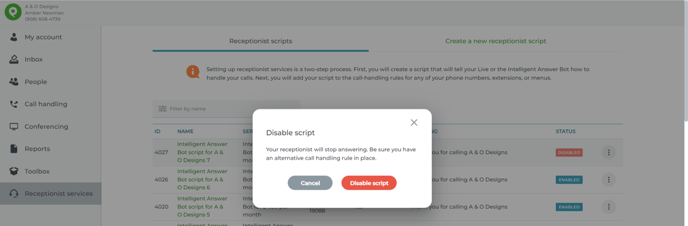
This will prevent future billing for this script, but you must also remove it from any numbers that are using it for call handling.
Step 2 - Remove the Script from Your Call Handling Rules
If your Call Handling settings point to a disabled script, you callers will get a generic message asking them to leave a message.
You can change the call handling rules in either Configure or the Control Panel, depending on you you administer your account.
My.Phone.com
Choose Numbers under the Administration dropdown in My.Phone.com. If you do not see Numbers in this dropdown, skip to the instructions to manage numbers in Control Panel.
Click the pencil icon next to the number that is currently using your disabled script.

Scroll to the Call Handling portion of the page and choose a different AI-Connect Script or an alternative method of routing your callers.
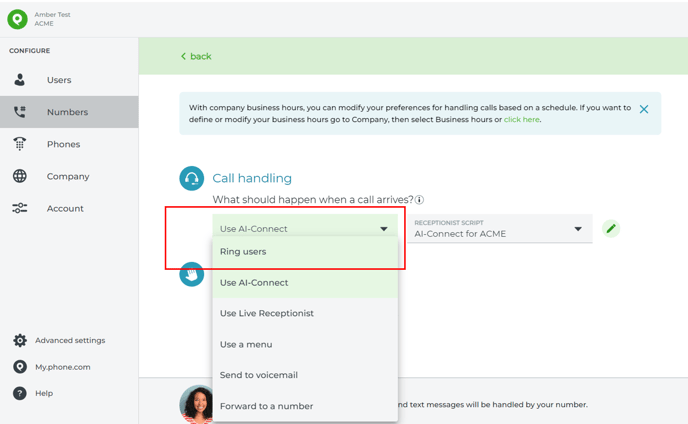
If your Call Handling settings point to a disabled script, you callers will get a generic message asking them to leave a message.
Control Panel
If you don't have the Numbers option under Administration in My.Phone.com .og into the Control Panel.
Open the Configure menu and click on Manage Numbers.
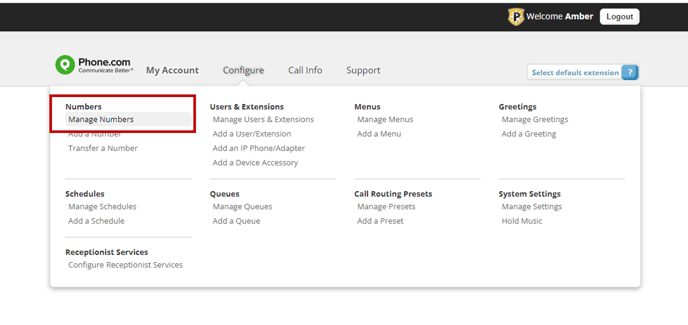
Click the Edit icon next to the number that uses the disabled script for call handling.
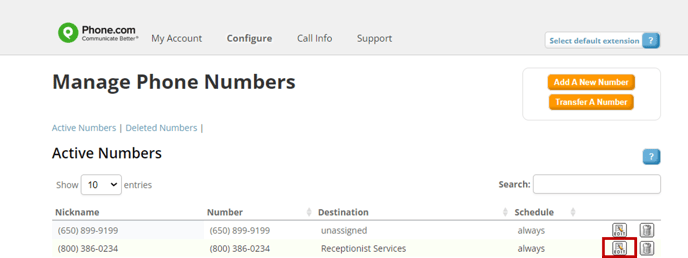
Click Edit next to the Number Action.
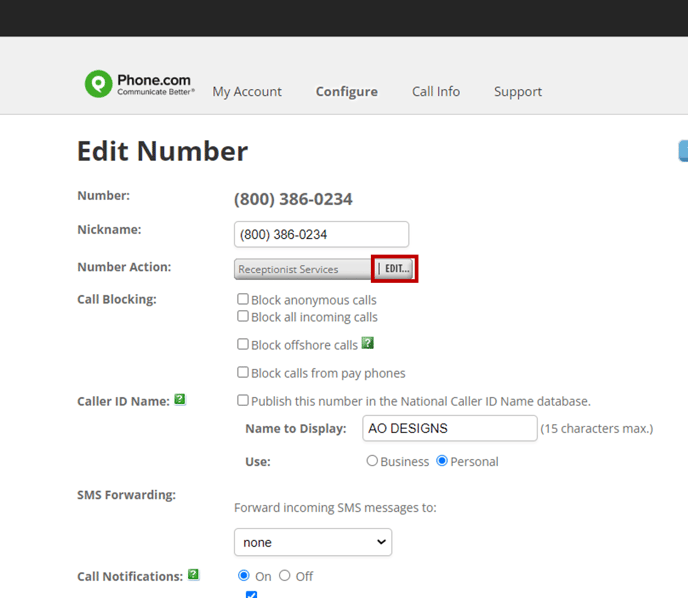
Select an enabled script or choose a different number action.
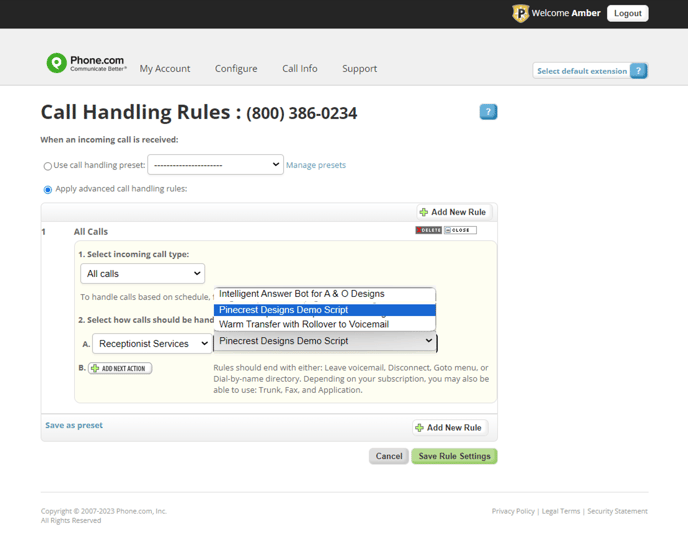
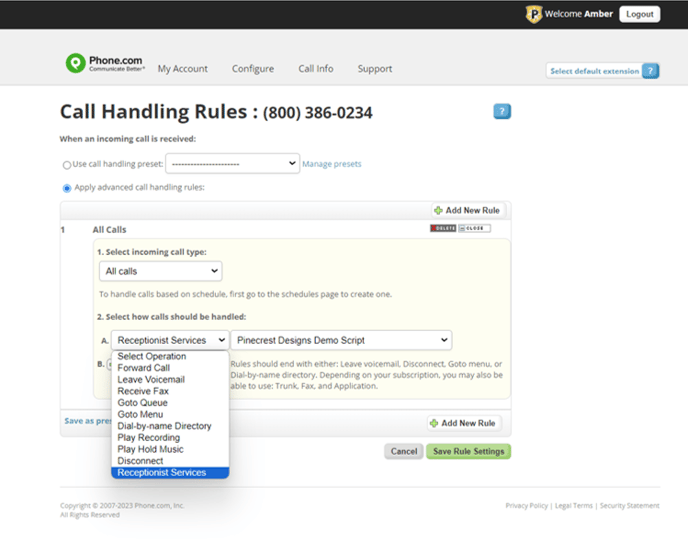
Click Save Rule Settings.
