How can I log in to my Phone.com applications?
This article will help get you logged in to My.Phone.com, the administrative applications, and the mobile apps.
Choose the application you'd like to access:
My.Phone.com - Access Calling, Messaging, Voicemail, Video Meetings, and Faxing from your Browser.
Configure.Phone.com - Account administration for most accounts established after January 2021.
Control.Phone.com - Account administration for accounts established before January 2021 and advanced configuration for all accounts.
Mobile Apps - Mobile apps for iOS and Android.
Log in to My.Phone.com
My.Phone.com is our web app that you can use to make calls from your browser, manage your address book, send and receive text messages, review voicemails, and more.
To log in to My.Phone.com, using your browser, open this link:
https://my.phone.com
Unless you are an extension user, simply log in using your email and password that you set up when you 1st joined Phone.com.
If you never set a password or never joined Phone.com, contact your Phone.com administrator, and ask to be invited to join Phone.com. Then follow the instructions sent to your email to create your password, then use it to log in.
If you are an extension user first tap on “Login with extension” to show the extension login mode:
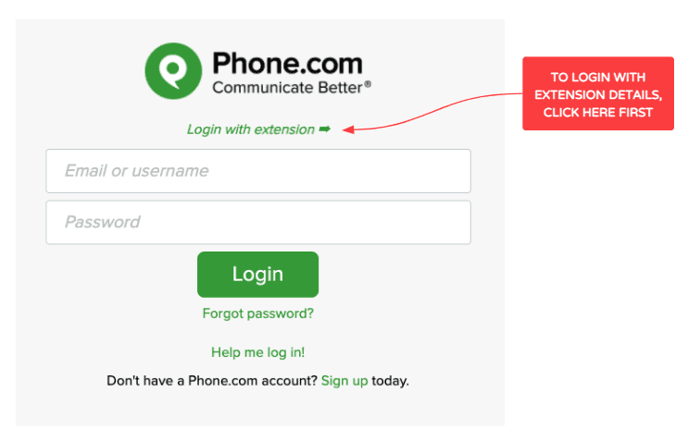
Then fill in the 3 fields:
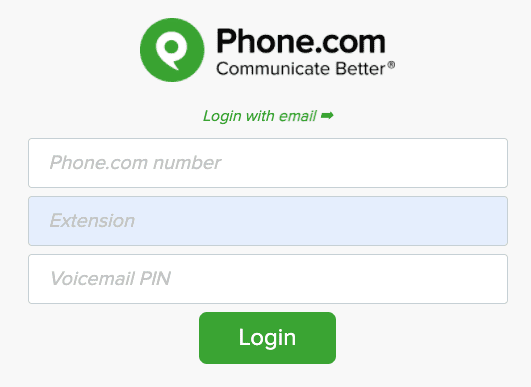
The 3 fields are as follows:
Phone.com number: enter here any Phone.com number on your account. We only use this to identify which account you are trying to log in to.
Extension: that is your extension number, for example “505”. If you do not know your extension number, contact your Phone.com administrator. Note to administrators: the extension number is found in the Extension page of our control panel.
Voicemail PIN: this is your Voicemail “password” for your extension. If you do not know it, contact your Phone.com administrator, or if you are connected to the Control Panel, you can find your Voicemail Password (aka “PIN”) in your extension’s general settings:
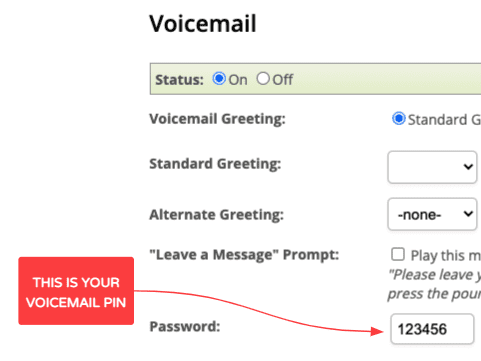
Log Into Configure.Phone.com
To access the Configure app, log in to My.Phone.com and click on the Configure item in the navigation menu.
If you don't see the Configure item in the navigation menu, you will use the Control Panel to manage your account rather than the Configure application.
Log Into the Control Panel (Control.Phone.com)
To login My.Phone.com and choose "Control Panel" from the left navigation.
If you are an Administrator, log in with your email and password.
If you are an extension user, first tap on “Login with extension” to show the extension login mode:
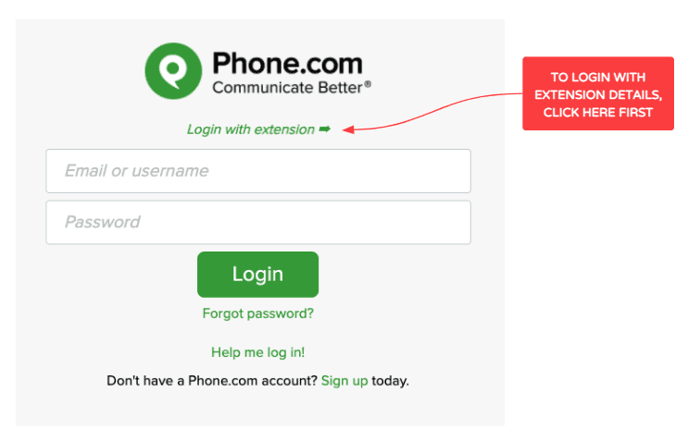
Then fill in the 3 fields:
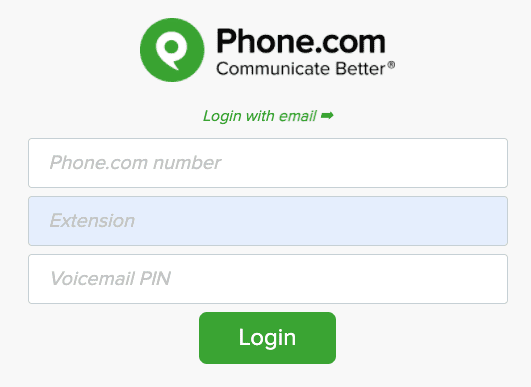
The 3 fields are as follows:
Phone.com number: enter here any Phone.com number on your account. We only use this to identify which account you are trying to log in to.
Extension: that is your extension number, for example “505”. If you do not know your extension number, contact your Phone.com administrator. Note to administrators: the extension number is found in the Extension page of our control panel.
Voicemail PIN: this is your Voicemail “password” for your extension. If you do not know it, contact your Phone.com administrator, or if you are connected to the Control Panel, you can find your Voicemail Password (aka “PIN”) in your extension’s general settings:
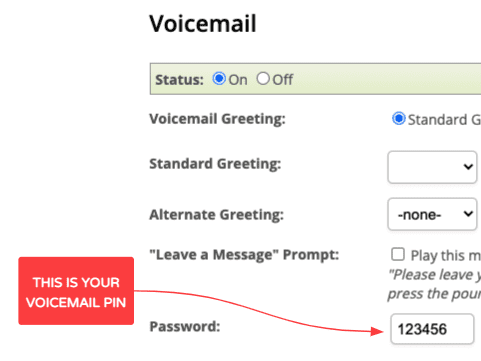
Log In to the Mobile Apps
To log in to our mobile apps, 1st download our mobile app for your platform:
- Download for Apple / iOs
- Download for Google / Android
Unless you are an extension user, log in using your email and password that you set up when you 1st joined Phone.com.
If you never set a password or never joined Phone.com, contact your Phone.com administrator, and ask to be invited to join Phone.com. Then follow the instructions sent to your email to create your password, then use it to log in.
If you are an extension user, first tap on “Login with extension” to show the extension login mode:
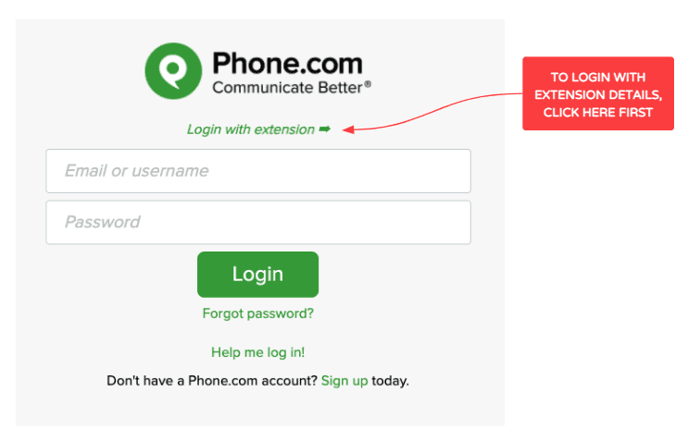
Then fill in the 3 fields:
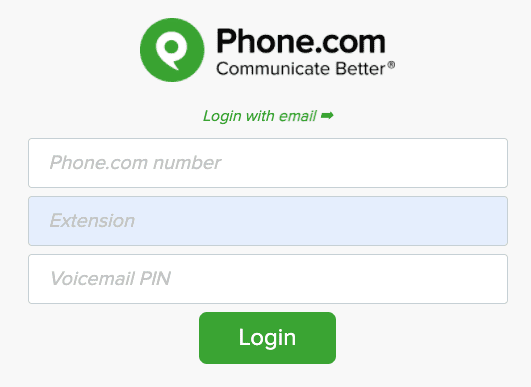
The 3 fields are as follows:
Phone.com number: enter here any Phone.com number on your account. We only use this to identify which account you are trying to log in to.
Extension: that is your extension number, for example “505”. If you do not know your extension number, contact your Phone.com administrator. Note to administrators: the extension number is found in the Extension page of our control panel.
Voicemail PIN: this is your Voicemail “password” for your extension. If you do not know it, contact your Phone.com administrator, or if you are connected to the Control Panel, you can find your Voicemail Password (aka “PIN”) in your extension’s general settings:
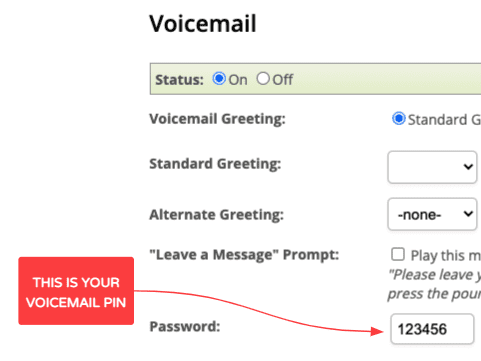
.
