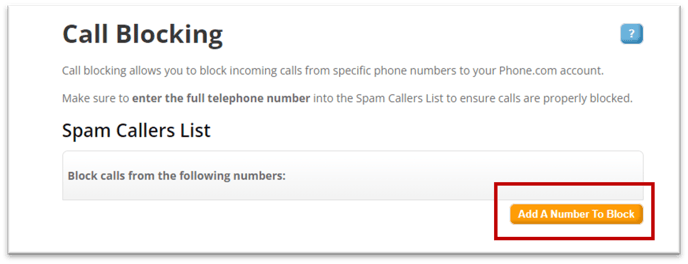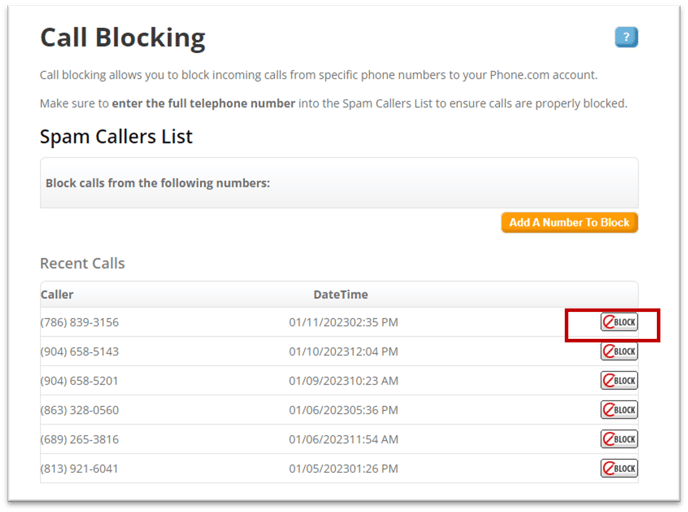How can I block a number from calling my Phone.com number(s)?
Add or remove numbers from the block list.
The block will protect your business from repeating spam calls. You can add any number to the block list and remove it from the list. The list is set up on the account level, which means that the blocked number will not be able to make an incoming call, send text messages, leave voicemails or send a fax to any of the phone numbers associated with your company account.
Block a Number Using MyPhone.com
How can I add a number to the block list?
Expand the Administration field on the left, Select Blocked Numbers, Select the Blocked Numbers Option. Follow steps 1 - 3
How can I remove a number from the block list?
Simply click X next to the number to remove it.
Only the account administrator is able to add and remove a number to the block list.
Block a Number Using the Control Panel (Control.Phone.com)
Log into Control.Phone.com, then choose Call Info and select Call Blocking.

Click Add a Number to Block to manually enter a number, or click the block icon next to a recent call.