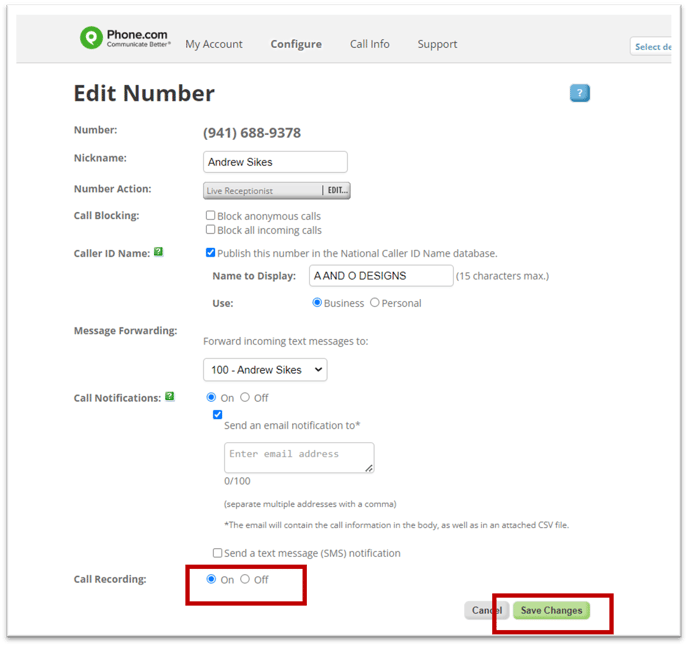How do I record my phone calls?
Call recording is available as an add-on service for all Phone.com accounts. It is included at no additional charge for Pro users.
You can set up and subscribe to call recording using either My.Phone.com or the Control Panel.
Use Configure to Enable Call Recording
*Note: Call recording is included for Pro users. There will be an additional monthly fee to add call recording to Plus and Basic users. Learn more.
- Log in to My.Phone.com using your administrator credentials.
- Choose Numbers from the left navigation under the Administration dropdown and select the My Numbers tab at the top.
- Toggle the button next to Record to on for the phone number you'd like to record.

Use Control Panel to Enable Call Recording
- Log into Control.Phone.com using your administrator credentials.
- Hover over Configure in the top menu, then select Manage Numbers.
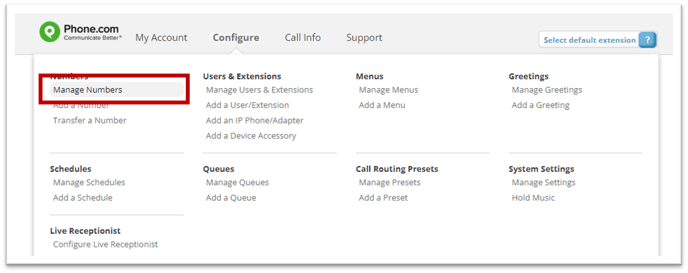
- Click Edit next to the number you want to record.
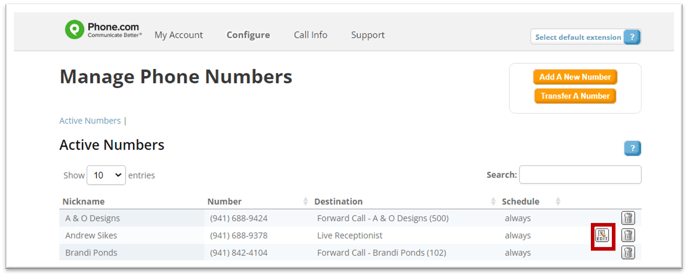
- Set call recording to On and click Save Changes.